How To Rebrand Your eBook Using Active eBook Compiler
2008-06-04来源:
Complete all the pages for your ebook in HTML format. Your main page should be named "index.html".Follow these steps to rebrand your first eBook using eBook Compiler. Once you have used the program to produce an ebook you can have people who download it to "rebrand" it with their own information.Wherever you want people who download your ebook to input their information you would add a special rebrand code to your HTML.For example if you would like the person rebranding the downloaded ebook to be able to add their name, you would enter the rebrand code [={myname}] where ever you want their name to appear on a page.Other rebrand codes you could have them add might be:An affiliate rebrand code might be [={affcode}]
An e-mail address rebrand code might be [={email}]You can add any variable between the {}. And you can add as many of these rebrand codes into your HTML as you wish. You can even have them add tables and more.If you would like to use a free trial copy of ebook Compiler use the link at the bottom of this article.Complete your ebook HTML pages with all of the codes in place.Open eBook compiler, create the ebook, then...Using the menu:Click on "Edit" then "All Files" then "Turn PreProcessor On"Using the same menu click on "Edit" then "Active Variables" then "Add"For "Variable": pick the names you entered in step #1 - e.g. "myname" and "email", "affcode", etc.For "Description" add instructional text for the person rebrandingFor "Value" add the information you want to appear in the ebook until the reader changes it.If you have many variables to add just keep clicking "Add Another". Once you have finished adding variables click "ADD"Once finished adding variables click on "Edit" then "Output" Check the box "Build Rebrander"For "Output E_Book EXE" leave as isFor "Output Rebrander EXE" I copy and paste the location in "Output E_Book EXE" into this field and change the "ebook.exe" to "rebrand.exe". This way the rebrand file gets saved to the same location.For "Rebrander Title" you can put in a title or leave as is.For "Rebrander Start Message" you can change or leave as is.For "Rebrander End Message" you can change or leave as isOnce finished click "OK"Click on "Build" from the menu. Now you will have both the ebook exe file and the rebrand exe file in the same folder.Upload the ebook .exe file and the rebrand.exe file to your server for download.Remember to remind anyone downloading your ebook that they will need both files in the same directory on their computer to use the rebranding option properly. The best option may be to ZIP the ebook exe. file and the rebrand.exe file together and have them download the zip file.To read this article with images included or to download a free trial copy of ebookCompiler please click here.About The AuthorBob Power has been an Internet entrepreneur for longer than he would like to remember. He is currently on a voyage of learning, thanks to his readers, who have asked him to answer questions about topics they want more information on. You can see some of the surprising, and at times exciting results, and variety of topics and paths this has taken him on, or to contact Bob Power please click here.These articles may be reproduced exactly as
相关文章
- Internet Marketing - How to Write Your Own E-book
- Internet Journey - From Storms To Desktops
- Ebooks Are The BEST Form Of Advertising!
- Ebooks - How To Bring Them Into The Market
- You Really Can Make A Fortune Off Of EBooks and Software Resale Rights
- Simple Way To Become An Information Entrepreneur
- Shorten Your Journey to Book Success with Teleclasses - Part 2
- Shorten Your Journey to Book Success with Teleclasses - Part 1
- How to Use eBook for Marketing and Promotion
- 20 Questions To Ask Before Creating An eBook

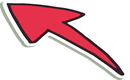
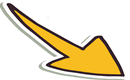

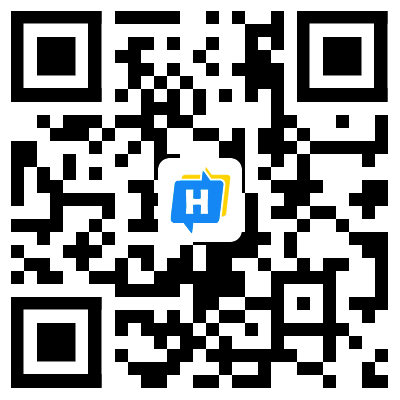 手机网站
手机网站