Review: Implementing the Google Search Appliance in an Intranet environment
2008-06-10来源:
Our corporate intranet is a non-framed environment with both Lotus Domino and IIS (.Net and classic ASP) applications and content. We have between 300,000-500,000 pages of web content and documents across more than 1200 "sites" on approximately 30 unique domains. We used to have Inktomi's UltraSeek Server 3.0 as our intranet search engine which was beginning to look like its age (purchased in 1998). The Inktomi product did not handle attachments well (DOC, PPT, PDF, etc.), would not crawl our secured sites, and was no longer supported by the vendor. We did a cursory review of the search vendors and were immediately attracted to Google's 30 day trial offer for their Google Search Appliance (GSA). After signing a standard agreement, they shipped us a brand new shiny yellow unit which we could test for 30 days before returning or purchasing.Product infoThe GSA is a "black box" 1U standard rack-mountable server. By "black box" I mean, Google gives you a web interface to administer the device but do not want you to access the Operating System (a heavily Google-customized version of Linux). In fact, the license agreement stipulates that you will not tamper with the hardware or OS of the appliance in any way. The device has no need for a keyboard, mouse or video - all you need for normal operation is a network cable and standard power input.The GSA comes in different flavors to fit different needs varying by size of the hardware and correspondingly size of the license. (Licensing is based on the number of URLs crawled by the appliance.) There are 3 different hardware configurations; the GB-1001, GB-5005, and GB-800. These are broken down as follows;
相关文章
- The Printer Cartridge Wars: Generic or Remanufactured Cartridges Right for You?
- Moving to a New PC
- Learn to Find Cheap Laptop Computers on the Internet
- The Importance Of Current Sense Resistor In Switch Mode Power Supply
- What to Do Once You Are Infected with Spyware, Ad-ware or Viruses
- How to Add or Remove an IDE ROM drive
- How to Change, Upgade or Remove an IDE Hard Drive
- Advanced Tips on Speeding Up Your PC
- The Making of Energy Efficient Datacenters
- Ink Cartridges - A Humble Beginning

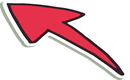
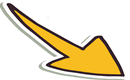

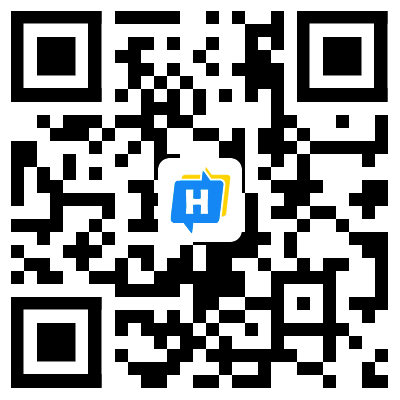 手机网站
手机网站