Wireless Networking, Part 2: Setup and Security
2008-06-10来源:
The first installment in this two-part series of Tech Tips provided an introduction to the basic capabilities and hardware involved in wireless networking. In the final installment of this two-part series, we will look at some of the basic setup and security considerations that should be addressed. The physical installation of a wireless network may be easier than a wired network, but the more difficult part is setting up the software and security to make sure everything stays up and running without incident.Although this Tech Tip is by no means an exhaustive resource on configuring a wireless network, it will provide information and pointers that can be applied to most typical installations. Many of these tips are general enough that they may provide some good advice for those utilizing wired networks as well.For the sake of this article, we will assume that the hardware has been successfully installed physically, and that the user is now prepared to set up and secure the system through software. Wireless devices, especially routers / access points, generally include a web-based configuration utility that allows the user to customize the hardware to meet their needs. The hardware will most likely work with minimal configuration, but to make it work so that the integrity of the network is protected may take a few more steps.In addition to the configuration interface provided with the wireless networking hardware, Microsoft has integrated a "Wireless Network Setup Wizard" with the release of Windows XP Service Pack 2 that will lead a user of any expertise through the installation of their network. In addition, the "Microsoft broadband Network Utility" will help them monitor and maintain the network just as easily once it is set up.Change Default PasswordRouters, whether wired or wireless, require a password for configuring the various settings, and all of them ship with extremely simple default passwords. The first step taken in setting up the router should be to change the default password to something more difficult to guess. Longer passwords that use a combination of letters and numbers are preferable as they make hacking attempts that much more difficult.Change Router IP AddressMost routers ship with a default IP (Internet Protocol) address, something like 192.168.1.1, which is utilized by the user for accessing the configuration utility interface, as well as by the network itself for negotiating the LAN and WAN connections. The configuration utility of most routers will include a page that will allow for the default IP address to be manually changed by the user. Although changing the default IP address doesn't provide a great amount of security since it can easily be discovered anyway, it may deter intrusion by local users that may be casually scanning the network.Configure Router or Access Point UseIn the first part of this series of Tech Tips, I mentioned that almost all routers intended for Home use can also double as wireless access points, and this is generally accomplished by clicking a check box within the control panel software. If a wireless router is being added to a network with an existing router and broadband connection, the new device needs to be set to access point mode. Otherwise, there could be a conflict as the network may not know where to expect the internet connection, since it will now have two routers that both want to serve as the gateway. If the wireless
相关文章
- USB Hubs and Ports Explained
- Survey of Both Past and Modern Printers
- Laptop and Notebook Theft Prevention
- Be Free with Wireless Speakers
- The Newest Thing in Lighting - LED Lighting and What It Can Do
- Rear Projection TV Facts - Understanding the Pros & Cons of Rear Projection in the Home Theater
- Inexpensive Radius Server Gives Wireless Networks The Security They Need
- Five Band Resistor Color Code-What Does The Last Band Of White Color Represent?
- Review of Popular Wireless Headphones
- Understanding Transistor Data and Replacement

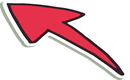
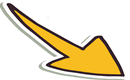

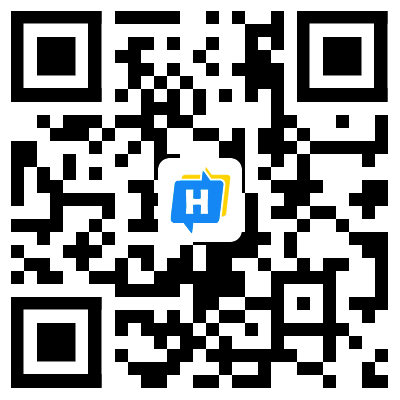 手机网站
手机网站