Trouble-shooting Hard Drive Problems - Part 1
2008-06-10来源:
It is extremely important not to make or write any changes to data on the hard drive without first verifying the hard drive configuration. Therefore, the first priority when unable to access information on a hard drive is to verify all of the configuration information dealing with the suspect hard drive.Partition Parameter
Value or EquationPartition Status
BootableStarting Head
1Starting Sector
1Starting Cylinder
0Partition Type
Bigdos (drives greater than 30 MB), otherwise DOS 12Ending Head
Total Number of Heads -1Ending Sector
Sectors per Track displayed in Volume Boot SectorEnding Cylinder
Number of Cylinders set in CMOS - 2Total # of Sectors
Number of Sectors displayed in Volume Boot SectorStart Absolute Sector
Number of Sectors per Track in Volume Boot SectorBoot Signature
55AAStep One: Make sure that Micro-Scope detects the hard driveIn Micro-Scope, System Configuration, Compare Settings - check to make sure that there is not an asterisk beside the number of hard drives detected value. If there is an asterisk, either the CMOS is set incorrectly, or there is an electronic problem (controller, cable, drive).Step Two: Compare the BIOS parameters against the drive partition information.In Micro-Scope, System Configuration, System Information - note the information displayed for the hard drive, specifically the parameters for the drive in question. Compare these parameters to the parameters in the MBR display under Micro-Scope, System Configuration, Partition Display using the following formula:System Information
Master Boot RecordCylinders
Ending Cylinder + 2Heads
Ending Head + 1Sectors
Sectors Per TrackIf the information does not match, either the partition information is corrupt, or the CMOS setup or controller BIOS setup (if one exists) is incorrect, or there is a problem communicating with the drive.Step Three: Check the drive functionalityIn Micro-Scope, Diagnostics, Fixed Disk Tests - check the information in the Fixed Disk Selected window. Make sure that the proper drive type, model, and native parameters are showing in this window. If any of the information is incorrect, there is an electronic problem. Check the cable, controller and drive, re-seating all connections, and repeat the above procedure. After correcting the electronic problem, perform a read test on the first 10 cylinders of the drive. If any errors occur, then this is the most likely cause of the drive failure. Perform a read of the entire drive to determine if the errors are electronic in nature, or physical in nature. Electronic problems will result in the errors displayed not always being the same type or in the same location on the drive. If the problem is electronic, replace the cable, controller, and finally drive electronics and repeat the read test until no errors occur. If the error is physical, use an INT 13 type editor (such as Norton Advanced Editor), to block the entire drive and write the information to a daisy chained drive set to the same parameters as the faulty drive.The next step, after the drive passes the read test on the first 10 cylinders, is to check the original partition setup of the drive.Step Four: Check for the physical location of the master boot sector and the volume boot sector.In Micro-Scope, Utilities, Fixed Disk Editor - use the FIND feature to search the last two bytes of each cylinder for a boot signature (55 AA). The first location where a boot signature should be found would be at cylinder 0, head 0, sector 1 (the master boot sector). The second location where a boot signature should be found is at cylinder 0, head 1, sector 1 (the volume boot sector). It is also possible to use the FIND feature to locate the volume boot sector by searching for MSDOS (in DOS based systems) or MSWIN (in Windows95 systems).If there is a duplicate copy of the master boot sector found before the location of the volume boot sector, then it is possible that a boot virus has infected the hard drive in the system. The Rebuild Master Boot feature of Micro-Scope will eliminate any boot sector virus. Be sure to boot the system to the Micro-Scope diskette and immediately do a cold reboot of the system after using the Rebuild Master Boot feature.If the volume boot sector is found in a location other than cylinder 0, head 1, sector 1, count the actual number of sectors before the volume boot sector, and compare that value to the value for the sectors per track displayed in the partition table described in step 2. If the values match, the most likely cause of the system failure is an incorrect CMOS setup. In this case the CMOS needs to be reset to the values indicated by the partit
相关文章
- How to Add or Remove an IDE ROM drive
- How to Change, Upgade or Remove an IDE Hard Drive
- War of the Disks: A Close-in Analysis of the Hard Disk Drive vs. the Solid State Disk
- How to Choose a New Hard Drive for Your Computer
- USB Drive Popularity
- Tips To Select Proper Hard drive
- How to Read CRT Tube Part Numbers
- Using System Restore to Save Yourself from Formatting Your Hard Drive
- Build Your First Computer from Hardware Scratches
- Your Hard Drive is Going to Explode - Why a UPS is Essential

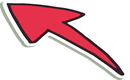
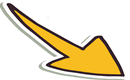

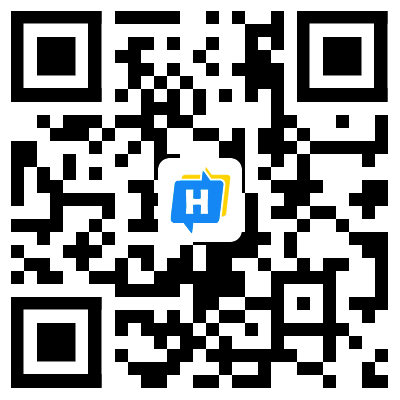 手机网站
手机网站