The 5 Critical Steps to Protecting Your Computer on the Internet
2008-06-25来源:
Spyware, viruses and worms... oh my!If you are connected to the internet, you need to make sure you get your computer set up properly if you want to avoid problems down the road.With all the viruses, spyware and other threats on the internet today, no computer should be set up without the proper protection.And that protection needs to be in place as soon after you hook up your new machine as possible.The following five steps will make your computer a much harder target for threats. You still won't be completely immune to problems, but 99% of the time the threat will pass you by, looking for the easy mark.1. Running a Personal FirewallA personal firewall is software that basically makes your computer invisible to hackers, worms and other threats that can infect your computer over the internet.Setting up a firewall is the absolute first thing you should do if you're going to connect to the internet. Without a firewall, your computer could get infected in as little as one minute after connecting.If you have a brand new computer running Windows XP Service Pack 2, there is a firewall built into Windows. It will already have been turned on when you first set up your computer.If you're running an older version of Windows, even an earlier version of Windows XP, there is no firewall automatically set up for you. In this case there are two possibilities:
相关文章
- How To Cover Your Tracks On The Internet
- Internet Scams: Dont be a Victim
- Email Scams - Ten Simple Steps To Avoiding Them
- The Attack of the Advertiser - Spy Mother Spy
- Securing Your Accounts With Well-Crafted Passwords
- Secure Your PC From Hackers, Viruses, and Trojans
- Computer Viruses, Worms, and Hoaxes
- Cybercriminals Trick: Targeted Trojan-Containing Emails
- Phishing-Based Scams: A Couple of New Ones
- Is Your Email Private? Part 1 of 3

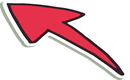
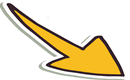

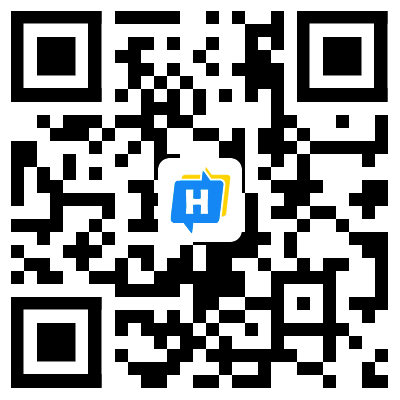 手机网站
手机网站