您现在的位置是:首页 > 英语阅读 > 英语阅读|英语阅读理解
正文
8个简单方法让你的电脑提速
2014-03-19来源:和谐英语
For Windows: Click the Start menu, then select Programs (or All Programs in Windows 7), open the Startup folder, and then—as Becky suggest—delete mercilessly. (Don't worry; you're not deleting the programs themselves.) Note: if you see a program sitting in the Startup folder and you don't know what it's for, search on the Web to see what it does before hitting the "delete" button.
Windows系统的做法:点击“开始”菜单,选择“程序”(或Windows 7中的“所有程序”),打开“启动”项目,接着——像贝奇建议的那样——毫不留情的删掉它们。(不要担心;你不会真正从系统中删除这些程序的。)
For Mac: Open System Preferences under the Apple menu, click the Accounts icon, and then click the Login Items tab. You may find a variety of arcane programs and helper apps lurking inside (such as the mysterious iTunesHelper), but again—search before you zap an unknown program. (Disabling the iTunesHelper app, for example, will prevent iTunes from opening automatically when you connect an iPhone or iPod.)
苹果电脑(MAC系统)的做法:打开“苹果”菜单下的“系统偏好”选项,点击“账户”图标,接着单击“登录项目”标签。这下你可能会找到好些埋伏在这里的神秘项目和帮助应用(例如“神秘的”iTunes帮助),但是同样的——删除之前上网搜搜那些你不知道功能的程序。(比如说,禁用iTunes帮助应用,将阻止iTunes在你连接iPhone或iPod时自动启动。)
Windows系统的做法:点击“开始”菜单,选择“程序”(或Windows 7中的“所有程序”),打开“启动”项目,接着——像贝奇建议的那样——毫不留情的删掉它们。(不要担心;你不会真正从系统中删除这些程序的。)
For Mac: Open System Preferences under the Apple menu, click the Accounts icon, and then click the Login Items tab. You may find a variety of arcane programs and helper apps lurking inside (such as the mysterious iTunesHelper), but again—search before you zap an unknown program. (Disabling the iTunesHelper app, for example, will prevent iTunes from opening automatically when you connect an iPhone or iPod.)
苹果电脑(MAC系统)的做法:打开“苹果”菜单下的“系统偏好”选项,点击“账户”图标,接着单击“登录项目”标签。这下你可能会找到好些埋伏在这里的神秘项目和帮助应用(例如“神秘的”iTunes帮助),但是同样的——删除之前上网搜搜那些你不知道功能的程序。(比如说,禁用iTunes帮助应用,将阻止iTunes在你连接iPhone或iPod时自动启动。)
- 上一篇
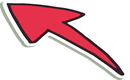
- 下一篇
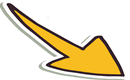


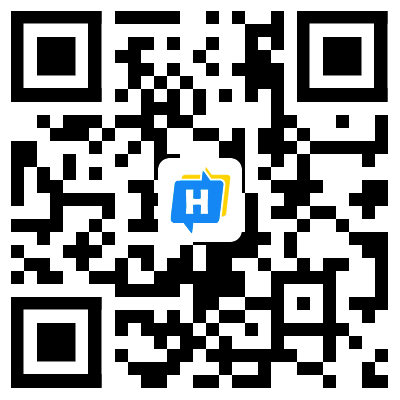 手机网站
手机网站