不经历风雨 PS轻松见彩虹
Hi, I'm Don Schechter for About.com Computing. Today I'll show you how to create a rainbow in Adobe Photoshop. I'm using Photoshop CS2, but you should be able to create a rainbow in any version you're using.
Open a New Document
打开一张合适的图像
Start with a new document, but the dimensions must be square. I'll use a 400x400 pixel canvas.
The size should be a few pixels larger than the width you want for the finished rainbow. Click 'OK.'
Make a New Layer
新建一个图层
Make a new layer by clicking the new layer button in the layers palette. Select the rectangle marquee tool, and click and drag a selection about twice as tall as you want your rainbow width to be. Leave some room at the bottom edge of the document.
Select the Gradient Tool
选择工具栏中的线性渐变填充
Now I'll just select the gradient tool. I'll choose the spectrum gradient. Make sure the shape is set to linear gradient.
Hold the shift key down, and click and drag from the bottom of the rectangle to the top. Now deselect.
Select the Rectangular Polar Coordinate
选择滤镜中的直角坐标转换成极坐标
Go to 'filter,' 'distort,' and choose 'polar coordinates.' Select rectangular polar if it is not selected.
Now I'll just click the minus button in the filter dialog to preview the effect. Click 'OK' and you should see a circle rainbow.
Apply a Soft Blur
选择滤镜>模糊>高斯模糊
For a finishing touch, go up to 'filter,' 'blur,' and select 'Gaussian blur.' I'll choose '1' to apply a soft blur, and click 'OK.'
Now, I'll select the top half of the rainbow and press 'delete.' I'll just rotate the canvas, and there's our rainbow in its own layer so you can copy it into another document or save it for future documents.
Thanks for watching. To learn more, visit us online at computing.about.com.
- 上一篇
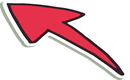
- 下一篇
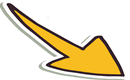


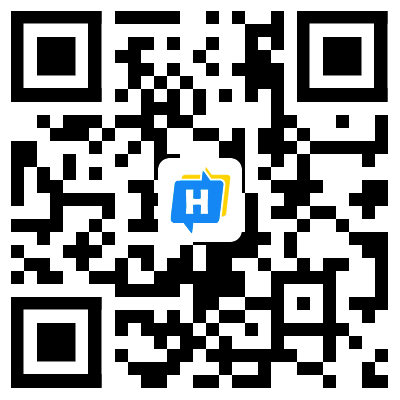 手机网站
手机网站