Freezing - Time To Warm Up Your PC
2008-06-13来源:
Freezing is also known as crashing or hanging. It's frustrating. The computer locks up and the mouse and keyboard do not respond. You may lose data and you certainly lose time and patience. Typically, you need to press Ctrl+Alt+Del to see the programs that are running and to try to close the program that is not responding, or you need to force a restart. So why does your computer freeze up?Common causes of freezing:
Low memoryLow disk spaceFragmented diskToo many programs open simultaneouslyLow CPU speedCorrupt filessoftware bugsOverheating - random lockups that start several minutes after you start up the PC are often the result of the processor cooling fan not working properlySome non-standard applications are suspect with freezing problemsMemory chip problemsVirus infectionSteps you can take to minimize freezing:There are many things that you can do to help your computer do what you want without testing your patience...Do a disk cleanup (cache, temp files, old or unused files, recycle bin) .. click here for instructions.Do not run any more applications at one time than you need to.If the freezing happens consistently with one application, uninstall and reinstall it - files associated with the application may have become corrupted. Always use Control Panel/ Add Remove programs, or the uninstall program belonging to the program to uninstall a program.If the freezing has been occurring since you installed a new program, uninstall it.Uninstall any programs that you may have downloaded and installed in the past, but no longer use.Get the latest Windows update at http://windowsupdate.microsoft.comGet any available patches for your software - go to the manufacturer's websites to check for patches or updates to your programs.Free up resources - click on Run and type "msconfig" in the dialog box. Next, click on the "Startup" tab. All the programs listed here with check marks are running in the system memory. To free resources Windows 98 users may uncheck everything except "System Tray" . Windows ME users can uncheck everything except ScanRegistry, PChealth, *StateMgr and System Tray. Leave your anti-virus software in the startup as well. You must restart the computer for these changes to take effect.Run ScanDisk (or Check Disk in Windows XP)Defragment your disk. Click here for instructions.If you have an older computer and are trying to run multiple applications, you may need to upgrade your computer... check the system specifications recommended for the applications you are running to see if your system is capable of doing what you are asking.Obtain the latest drivers for your hardware - go to the web sites of the hardware manufacturers and get the latest drivers for your video card, sound card etcRedetect your devices - remove the components from the Control Panel, System, Device management screen. Reboot the system and let Windows redetect and add only those devices which are actually on your system.Make sure that you have anti-virus software installed. Set it to automatically update virus definitions, to scan all incoming files, and to do a full system check at regular intervals.Disk Cleanup :For Windows 98 & 2000You have probably been downloading programs, creating and deleting files, and installing new software without thinking about the effect this has on your disk space. It's probably time to have a clean-up. Window

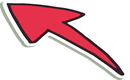
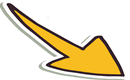

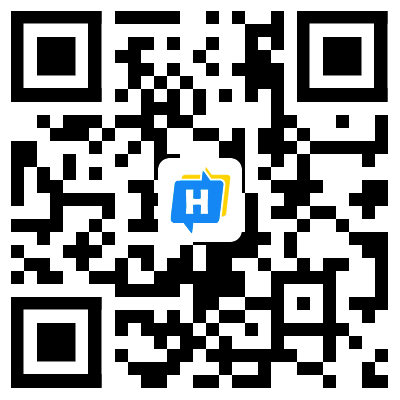 手机网站
手机网站