您现在的位置是:首页 > 英语文章 > Computer > Personal Tech
正文
Troubleshooting Computer Freeze (Lockup) Problems
2008-06-13来源:
How familiar does the following sound? Your computer was working fine, but then suddenly started locking up (aka hanging or freezing), rebooting itself (crashing) or shutting down spontaneously? If you know only too well what I am talking about, then read on! Performing the simple steps below can fix the majority of lockup cases.1. Check for recently installed software or hardware.
If the lockups started to happen after you installed a new peace of hardware, new software program, or new drivers, uninstall it and see if the problem goes away.2. Run your antivirus program.
One of the first things to do in the case of sudden lockups is to run your antivirus program. Check your antivirus manufacturer's website for updates and latest virus definition files. (This is absolutely necessary, outdated antivirus is not going to be of any use!) If you don't have antivirus software installed - or if updates are unavailable - run one of the web-based antivirus scans that some major antivirus vendors like Trend Micro are offering for free. You can find a comprehensive list of available web-based scans and free antivirus programs on http://www.free-antivirus.info.3. Run some good spyware removal tool.
If your machine is not infected with any viruses, it is still possible that it has some harmful adware or spyware is present. Download and run some good spyware removal tool such as AdAware or Microsoft AntiSpyware. Check http://www.free-antivirus.info for a list of free spyware removal applications.4. Check for free hard drive space.
When no viruses are found, check out free hard drive space on drive C:. Make sure there is more than 20% of free space available; low disk space can lead to random lockups.5. Check for overheating.
Overheating is another known cause of lockups. It can be caused by problems with fans inside the case, dust buildup, or other cooling problems. Make sure the power supply fan and CPU fan are running and free of dust buildup. You can check the temperatures inside the case by running Motherboard monitorhttp://mbm.livewiredev.com- make sure the temperatures are within the preset limits. Be very careful while cleaning inside the computer case (use plastic vacuum crevice tool) and NEVER OPEN THE POWER SUPPLY CASE as it contains high voltage.6. Check the hard disk.
Check the hard disk - it is possible that its logical structure is corrupted. To check the disk for errors, right-click on the disk C: icon in "My Computer", select the "Tools" tab, check all check boxes in the "Check disk options" field, and press the "Check now" button. It should ask whether you want to schedule the check next time you restart your computer - answer "Yes" and restart your PC. The check will be performed automatically after startup; it can take a while, so be patient. The program will attempt to fix some problems automatically - however, if the hard disk is failing physically, it will need to be replaced. It is also a good idea to run Disk Defragmenter (located in Start Menu > Programs > Accessories > System Tools) to optimize data placement on the hard disk for increased performance and reliability.7. Check the memory.
Sometimes random lockups can be attributed to the computer memory (RAM) starting to fail. You can test the memory by running Windows Memory Diagnostic that can be downloaded from http://oca.microsoft.com/en/windiag.asp. If memory problems are found, try re-seating the RAM (pull it out and plug it back in). If it doesn't work, replace the defective RAM.8. Check for other hardware problems (advanced users).
More hardware-related problems can be diagnosed by running hardware tests from the Ultimate Boot CD that can be downloaded from http://www.ultimatebootcd.com. However, you should only use it if you know what are you do
相关文章
- 5 Tips To Help You Repair Slow Computer Speed
- 5 Ways to Make Your Computer Work For You (And Not The Other Way Around)
- 5 Simple Ways To Increase Your Computer Speed & Help Your Computer Run More Efficiently!
- Tips For Finding Great Deals On Computer Accessories & Supplies
- Healthy Webmasters Choose Ergonomic Computer Products
- Five Simple Steps to Speed up Your Computer
- Why Build Your Own Computer System
- Things You Can Do To Speed Up Your Computer
- Ergonomics and Healthy Computing - Positioning Your Body For Maximum Comfort At Your Computer
- What are the Main Components of Any Computer, and Which are the Most Critical to Its Performance?

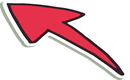
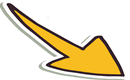

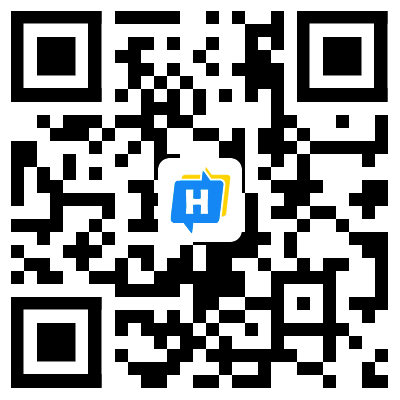 手机网站
手机网站