您现在的位置是:首页 > 英语文章 > Computer > Personal Tech
正文
Top 9 Ways To Speed Up Your Surfing & Computing
2008-06-13来源:
It seems like fast never quite rates fast enough.No matter how quickly something moves, especially on theInternet, it could always move faster.Email, web surfing, downloading files (legally of course),none of them ever go as quickly as we want or expect.Well, let me do my part to perpetuate this microwave ovenmentality (why must popcorn take 3 minutes instead of 2?)by giving you some tips and hints for making your onlineexperiences and overall computing as fast as possible (evenon a dial up connection).** Hit The Accelerator **Sensing a need for faster Internet access in markets wherebroadband cable or DSL can't or won't go, Internet ServiceProviders (ISP's) like NetZero offer Internet"accelerators."Using a system of caches, compression schemes, and othertechnology to double or even triple your dial-up connectionspeeds, Internet accelerators can save you hours spentwaiting for simple web pages to appear in your browser.Though they won't work for everyone in every singlesituation, check out www.netzero.com, www.propel.com andwww.slipstreamdata.com for more information.** Clean Up Your Hard Drive **Often a messy hard drive can contribute to slow onlineexperiences. Perform a "Disk Cleanup" and a "Defrag"(available by clicking , , then ) to clean out the garbage files on your hard drivethat slow your system down considerably.This will help when running offline applications too.** Get More RAM **RAM (Random Access Memory) allows your computer to processdata more quickly without writing and reading from the harddrive.Ask any nerd and they'll tell you straight out, "You canNEVER have too much RAM!" RAM costs so little now thatvirtually anyone can afford to add more memory without abig hit to their wallet.** Avoid Time Wasters **Speeding up your surfing doesn't just mean pulling themaximum amount of data through your phone line until itmelts!It also means avoiding things that suck your time up andleave you sitting twiddling your thumbs instead of gettingthings done.Make the most of your time online with these time-savingtips:Use Google - Search giant, Google.com, consistently returnsrelevant search results in minimum time.Sure, big search engines like Dogpile.com and AskJeeves.comquery multiple search engines, but the time spent waitingfor and then wading through those results rarely makes itworth the occasional extra result.Avoid Instant Messenger - "Heresy! I must have my instantmessenger" you cry! Keep a log of how much time gets spentmindlessly chatting on the IM instead of doing somethingimportant. If you must IM, do it in moderation.Filter Spam - Use a program to filter your spam instead ofwading through it by hand. Even if you only get 25 spammessages a day (I'd love to be you) and only spend 10seconds on each message, at the end of a year that comesout to over 30 hours wasted on spam!Filter your email messages before you take the time todownload them to your machine and you'll love the sparetime that magically comes your way.** Slow Mouse? **When I flick my wrist I expect that mouse to hop from oneside of the screen to the other like the house was on fire!A slow mouse can steal seconds of precious time that add upto hours of frustration over weeks and months.If you suffer from a "slow mouse," click then"Control Panel" then "Mouse".Then you'll see a tab that says "Pointer Options" or"Motion" (or something similar) and you can adjust theslider left or right to increase or decrease the speed ofyour mouse's movement across the screen.** Use Windows Keyboard Shortcuts **Windows has a number of nifty keyboard combinations thatmost people don't know about, but can save you incredibleamounts of time, energy, effort and frustration.+Z - I call this the "panic button."Hold down the "Ctrl" key and hit the letter Z and you canoften undo the last action you took in Windows.This comes in especially handy when you've deletedsomething (like a term paper or 500 word article) and wantit back.If you accidentally do something wrong, STOP hitting keysimmediately and do +Z to undo what you just did.+D - Ever wonder what the little "flag" key ison the keyboard next to "Alt?" (I sure have wondered.)Well, it turns out that little key has some cool uses.Hold down +D and you can minimize all the openwindows on your desktop.Very handy when you kee
相关文章
- How to Keep Family Relationships Intact with Geni
- How to Teach Yourself a Foreign Language
- 12 Steps Closer to Your Ideal Work Day
- The Simply Effective Guide To Reaching Anyone Online
- 5 Tips To Help You Repair Slow Computer Speed
- 10 Tips For Improving Your Appointment Setting Skills
- Simplifying Your Information Intake
- Beyond Test Taking: Learning to Handle Information
- 5 Ways to Make Your Computer Work For You (And Not The Other Way Around)
- Unleash Your Inner Genius

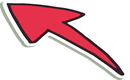
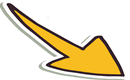

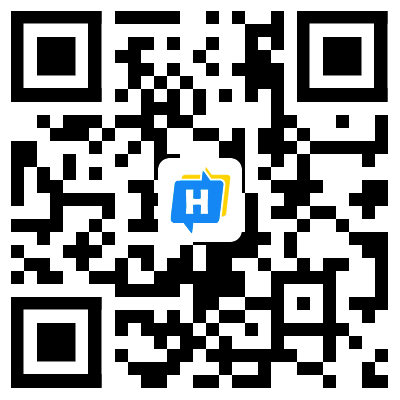 手机网站
手机网站