您现在的位置是:首页 > 英语文章 > Computer > Personal Tech
正文
Internet Explorer Shortcuts for Mouse-o-phobes
2008-06-13来源:
If you're like me, you occasionally find the ubiquitous mouse inconvenient. Here are keyboard shortcuts for Microsoft's Internet Explorer (I.E.), the default browser for most personal computers in the Business environment.Of course, learning them all would be far more trouble than it's worth. But as you scan through the possibilities, look for the tasks you do multiple times a day. Acquiring shortcuts for these repeated tasks makes sense, because you thereby improve your efficiency and reduce your uNPRoductive mousing time. You may also find using the keyboard ergonomically more comfortable.I've divided the tasks into categories that seem to reflect the routine process we all follow when using I.E. Remember: Some of these only work in certain locations or sequences.Navigation
ALT+HOME -- Go to your Home page.
ALT+D -- Select text in address bar.
CTRL+ENTER (cursor must be in address bar) -- Add "www." to beginning and ".com" to end of text entered in address bar.
F4 -- Display/hide list of addresses you've recently entered.
SHIFT+TAB -- Move back through the items on a Web page, the Address bar, and the Links bar.
UP ARROW -- Scroll backward through a document one line at a time.
PAGE UP -- Scroll backward through a document in larger increments.
BACKSPACE or ALT+LEFT ARROW -- Move backward one page.Home -- Move backward to beginning of document.
TAB -- Move forward through the items on a Web page, the Address bar, and the Links bar.
DOWN ARROW -- Scroll forward through a document one line at a time.
PAGE DOWN -- Scroll forward through a document in larger increments.
ALT+RIGHT ARROW -- Move forward one page.
END -- Move forward to the end of a document.Window management
F11 -- Toggle between full-screen and regular views of browser window.
CTRL+N -- Open new window.
CTRL+W -- Close current window.
CTRL+O or CTRL+L -- Go to a new location (URL address field).
CTRL+I -- Open/close favorites bar.
CTRL+D -- Add current page to Favorites.
CTRL+B -- Open Organize Favorites dialog box.
CTRL+H -- Open/close history bar.Searching
CTRL+E -- Open search bar.
CTRL+F -- Find on current page.Refreshing
F5 or CTRL+R -- Refresh current web page.
CTRL+F5 -- Refresh current web page even if time stamp for web version and locally stored version are same.Cut-and-pasting (same as in other Windows applications)
CTRL+A -- Select all items on current web page.
CTRL+C -- Copy selected item(s) to Clipboard.
CTRL+X -- Cut (remove) selected item(s) and copy to Clipboard.
CTRL+V -- Insert contents of Clipboard at cursor location (insertion point).Printing
CTRL+P -- Print current web page or active frame.Saving
CTRL+S -- Save the current page.Closing
CTRL+W -- Close current window.More keyboard, less mouse -- it often makes your Internet experience more of a pleasure and less of a pain.Copyright 2005 Steve Singleton, All rights reserved.Steve Singleton has written and edited several books and numerous articles on subjects of interest to Bible students. He has been a book editor, newspaper reporter, news editor, and public relations consultant. He has taught Greek, Bible, and religious studies courses Bible college, university, and adult education programs. He has taught seminars and workshops in 11 states and the Caribbean.Go to his Deeperstudy.org for Bible study resources, no matter what your level of expertise. Explore "The Shallows," plumb "The Depths," or use the well-organized "study Links" for original sources in English translation. Sign up for Steve's free "Deeperstudy Newsletter."
相关文章
- How to Teach Yourself a Foreign Language
- 10 Tips For Improving Your Appointment Setting Skills
- Simplifying Your Information Intake
- Go on a High-Information Diet
- Beyond Test Taking: Learning to Handle Information
- 5 Ways to Make Your Computer Work For You (And Not The Other Way Around)
- Give Yourself a Productivity Boost: Learn from Kodak’s Transformation
- Build Your Platform: How to Show You’re the Right Person for Any Job
- 7 Tips for Resolving Conflicts Quickly and Peacefully
- 5 Steps to Remove Spyware for Free

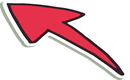
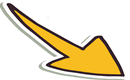

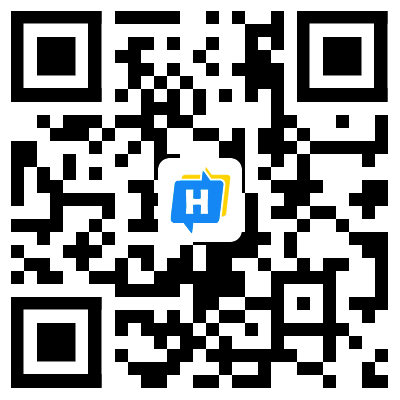 手机网站
手机网站